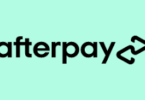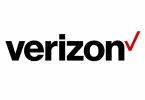ServiceTitan and QuickBooks are two powerful tools that can significantly improve the efficiency and productivity of your service business.
ServiceTitan is a comprehensive field service management software that helps you manage your technicians, customers, and jobs while providing a seamless customer experience.
On the other hand, QuickBooks is a popular accounting software that allows you to manage your business finances, including invoicing, payroll, and tax filing.
By integrating the two accounts, you can streamline your business processes, save time, and reduce the risk of errors.
This article will explain how to use ServiceTitan with QuickBooks, including setting up the integration, synchronizing data, and managing your business with the combined power of both tools.
Prerequisites for Integrating ServiceTitan and QuickBooks
Before you can integrate ServiceTitan with QuickBooks, you will need to meet the following requirements:
- You must have an active ServiceTitan subscription.
- You must have a QuickBooks Online or QuickBooks Desktop subscription. Note that it does not support integration with QuickBooks Self-Employed.
- You should have administrator access to both accounts.
Read Also: QuickBooks Skills That Employers Value
Setting up the Integration
To set up the integration between ServiceTitan and QuickBooks, follow these steps:
- Log in to your ServiceTitan account and navigate to the ‘Integrations’ section.
- Locate the QuickBooks integration and click ‘Connect.’
- Select the appropriate option if you’re prompted to choose between QuickBooks Online and QuickBooks Desktop.
- You will be asked to sign in to your QuickBooks account. Enter your credentials and click ‘Sign In.’
- Grant ServiceTitan permission to access your QuickBooks data by clicking ‘Authorize.’
- After the authorization is complete, it will redirect you back to ServiceTitan. Configure the integration settings according to your preferences, such as mapping account codes and selecting sync preferences.
Synchronizing Data between the Two Accounts
Once you have set up the integration, the two accounts will synchronize data regularly. You can also manually sync data by following these steps:
- Navigate to the ‘Integrations’ section in your ServiceTitan account.
- Click on the QuickBooks integration.
- Click ‘Sync Now’ to initiate a manual sync.
ServiceTitan will sync the following data with QuickBooks:
- Customers: New customers added in ServiceTitan will appear in QuickBooks and vice versa.
- Invoices: Invoices generated in ServiceTitan will be sent to QuickBooks, where you can manage payments and accounting.
- Payments: Payments recorded in ServiceTitan which will reflect in QuickBooks.
- Products and Services: Items listed in ServiceTitan’s price book will sync with QuickBooks.
Managing Invoices and Payments
With the ST and QB integration, you can easily manage your invoices and payments. Here’s how:
- Create an invoice in ServiceTitan after completing a job. The invoice will automatically sync to your QuickBooks account.
- In QuickBooks, review the invoice details and make any necessary adjustments.
- Send the invoice to your customer through QuickBooks or ServiceTitan.
- Record the payment in ServiceTitan or QuickBooks when the customer makes a payment. The payment will sync between both platforms.
Handling Payroll and Employee Data
While ServiceTitan focuses on field service management, QuickBooks handles payroll and employee data. To manage your payroll, follow these steps:
- In QuickBooks, navigate to the ‘Payroll’ section.
- Add your employees and their details, such as pay rates and deductions.
- Run payroll and process employee payments through QuickBooks.
- QuickBooks will generate payroll reports that can be used for tax filing and other purposes.
Note that employee data in ServiceTitan is not synced with QuickBooks. To ensure accurate payroll processing, maintain up-to-date employee information on both platforms.
Analyzing Financial Data and Generating Reports
Integrating ServiceTitan and QuickBooks allows you to access comprehensive financial data and generate valuable reports. Use QuickBooks for financial analysis, including:
- Profit and Loss statements
- Balance sheet reports
- Cash flow statements
- Accounts Receivable and Accounts Payable aging reports
In ServiceTitan, access operational reports, such as:
- Job performance reports
- Technician efficiency reports
- Revenue and expense breakdowns by service type
Combining the data from both platforms allows you to gain valuable insights into your business’s financial health and make informed decisions to drive growth.
Troubleshooting Common Issues
Here are some common issues that users may encounter when integrating ServiceTitan with QuickBooks and their solutions:
Issue: Data not syncing between the two platforms
Solution: Check the sync settings in the ServiceTitan integration settings. Ensure that the correct data types are selected for synchronization. If the issue persists, try manually syncing by clicking ‘Sync Now’ in the integration settings.
Issue: Duplicate customers in ServiceTitan or QuickBooks
Solution: Verify that the customer’s name, address, and other details are consistent between the two platforms. If there are discrepancies, update the customer information in ST or QB to ensure a match. Note that the customer’s email address is the unique syncing identifier.
Issue: Invoice is not visible in QuickBooks
Solution: Check the invoice status in ServiceTitan. Invoices with a status of ‘Draft’ will not sync to QuickBooks. Change the invoice status to ‘Approved’ or ‘Sent’ in ServiceTitan, perform a manual sync.
Issue: Incorrect tax rates applied to invoices
Solution: Verify that the tax settings in both ServiceTitan and QuickBooks are consistent. If necessary, update the tax rates in either platform and resync the affected invoices.
Issue: Sync errors due to incompatible data
Solution: Review the error messages provided by ServiceTitan or QuickBooks and identify the problematic data. Update the data in either platform to resolve the issue, then resync.
Conclusion
Integrating ServiceTitan with QuickBooks can significantly improve the efficiency and accuracy of your service business’s operations.
By following the steps outlined in this article, you can set up the integration, synchronize data, and manage your business using the combined power of both tools.
With streamlined processes, up-to-date financial data, and comprehensive reporting, you can make informed decisions and drive growth in your service business.